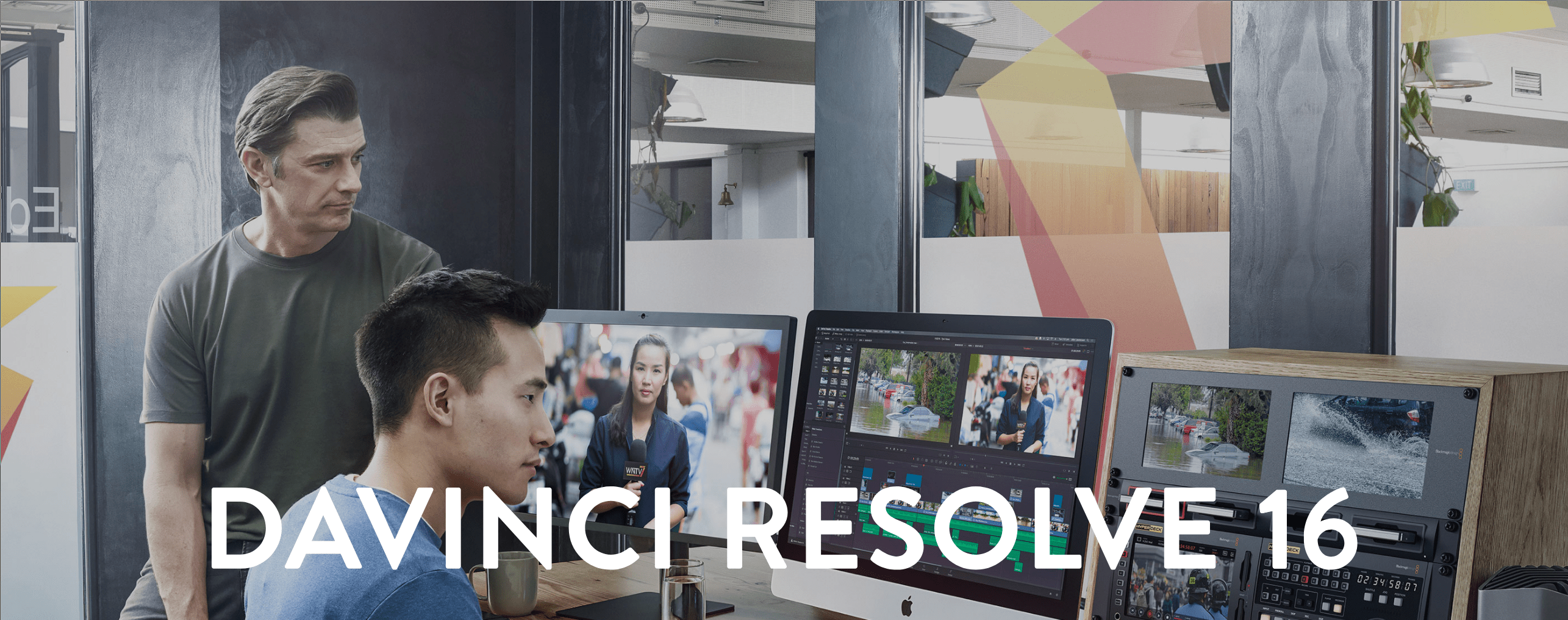
Davinci Resolve is a famous non-linear video editing product, like many others: Final cut pro, Adobe Premiere Pro. The Beta version is free and powerful enough for most users, let’s see why I choose it and how to install it on Linux as well as how to fix those common issues like “UI is too small”, “cannot import h264 video file”, “no sound issues”.
Why Davinci Resolve?
My laptop is Macbook Pro 15″, but there is no enough disk for video editing and its graphics card is not that strong. My desktop has a powerful graphics card, so I want to set up my main video editing environment on my desktop. And also, my desktop runs Linux(Arch), that’s why I need a professional video editing product must working with Linux (cross-platform is nice to have).
There are some famous products:
- Final Cut Pro (Mac only)
- Adobe Premiere Pro (Win/Mac/Linux)
- Davinci Resolve (Win/Mac/Linux, Beta is free)
- Vegas (Win only)
From above, only Premiere and Davinci works with Linux, and especially for Davinci Resolve, the beta version is free for everyone, but Premiere has to pay monthly or yearly fees. For me, I won’t create something like extremely professional video, mainly I may cut some clips for building a home travel video maybe quarterly a time. So, Davinci Resolve Beta is good enough for me and fit all my requirements. (I believe it’s good enough for most of the people)
Installation
Let’s install Davinci Resolve in Linux, and also, I will share some common issues I faced and how I fixed.
Environment:
| OS | Archlinux |
| Kernel | 5.2.1 |
| Window Manager | i3wm |
| CPU | Intel i9-9900k |
| GPU | Nvidia GeForce RTX 2080Ti |
| Memory | 32GB |
Because I’m using Archlinux, for other distribution may slightly different. Now we will install Davinci Resolve 16 beta version as an example.
Install OpenCL
sudo pacman -S opencl-nvidiaEnable Arch multilib repo
Follow instructions from Arch wiki, so far this is required due to Davinci Resolve 16 still depends on some 32bit libraries.
Install Davinci Resolve
Download Davinci Resolve 16 Beta from the official website.
Open davinci-resolve-beta AUR page, and download its snapshot file from the right sidebar, then extract the tar.gz file.
tar -zxf davinci-resolve-beta.tar.gzCopy downloaded Davinci Resolve 16 zip package into the above folder, then create an AUR package and install it.
cp DaVinci_Resolve_16.0b6_Linux.zip davinci-resolve-beta
cd davinci-resolve-beta
makepkg -s
sudo pacman -U davinci-resolve-beta-16.0b6-1-any.pkg.tar.xzVerification
After installation, the Davinci Resolve has been installed into the system, we can use either app launcher (dmenu/rofi) or directly call `/opt/resolve/bin/resolve` to open it. Basically, we need to test:
- Launch Davinci Resolve
- Import a new video
- Edit video
- Audio is working
- Output a new video
If everything works as you expected, then congratulations you are all set.
Common Issues
Before check those real issues, let’s see where we can find the logs, it will greatly help us to find the solution:
~/.local/share/DaVinciResolve/logsUnfortunately, I’m not that lucky guy, I have dealt with 3 high frequent issues like many others: UI is too small, cannot import h264 video and no sound on the speaker.
UI is too small
Before I open Davinci Resolve, actually I was very excited, but when I open it, I was really frustrated at that time. I told myself thousands of times, that’s not real…
Anyway, the UI is too small to use, I cannot identify those buttons/words from the panel. After many research from the web, I found that a lot of people have the same issue and it’s not Linux only problem, some windows users reported it as well. The solution is simple because it uses QT5 UI library, I created a wrapper script to set the pixel ratio before starting:
#!/bin/bash
export QT_DEVICE_PIXEL_RATIO=2
/opt/resolve/bin/resolveCan’t import H264 video
After solving the UI scale problem, I felt much comfortable for my eyes. But I quickly jump into another trouble: I dragged a normal h264 video into the timeline area, but Davinci Resolve cannot play it (The video shows completely black and no sound).
Remember I mentioned the log folder, I checked those logs and found that Davinci reported it cannot find a decoder for video and audio format. I just realized I use Beta version, it only supports very few video format like mpeg4. It means I have to convert video files before dragging them into the timeline, here I use ffmpeg:
#!/bin/bash
input=$1
output=$2
ffmpeg -y -i $input -c:v mpeg4 -force_key_frames "expr:gte(t,n_forced*1)" -r 60 -b:v 250000k -acodec pcm_s32le -ar 48000 -ac 2 ${output}.movNo sound on the speaker
After fixing the video importing issue, I still have another big issue, I cannot hear anything from my headphone during I play that video file. In other words, video playback is working fine, I can see the audio wave frame up and down, but there is no sound on my speaker.
I searched from the web again, a lot of people reported “no sound” issue, after research, my case is actually only a very small % of overall issues (I only saw 1 people submit a report in Reddit has the same issue as mine), well, I didn’t find a solution for my case.
This time I was a little bit lucky, I found that in Davinci’s audio setting, it can select ‘ALSA’ audio engine only, but I’m using PulseAudio server, so there is no bridge between them, I just simply tried to install pulseaudio-alsa package, then the issue has been solved:
sudo pacman -S pulseaudio-alsaLast
So far, everything is all set, I’m pretty much happy and enjoy the setup, I’ll use it to cut some home videos then. Hope you enjoy it as well. Cheers~
